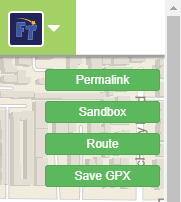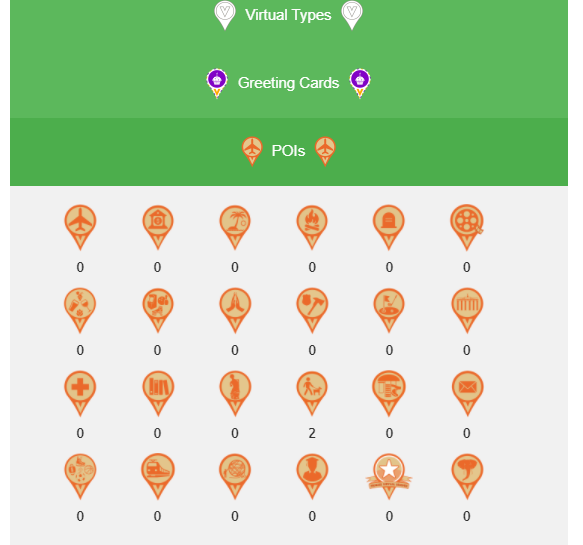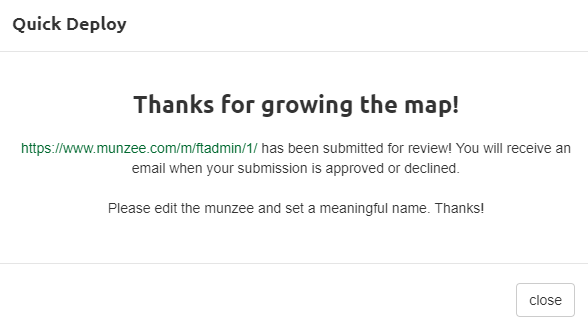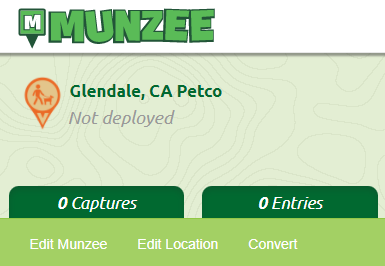Unlike most Virtual Munzees, Places Munzees must be deployed via the Web Map. This is because Places Munzees must be reviewed by an MHQ staff member before they can appear in the app due to the powerful advantage of being cappable by players (except the deployer) once per MHQ day.
How to Deploy Places
- Make sure you are logged in on the Munzee website: https://www.munzee.com/
- Head to https://www.munzee.com/map/
- Type in the address of where you'd like to deploy your Places Munzee in the search bar on the top-left and click on the suggested address as it appears, or hit [Enter]
- On the top-right side of the map, click [Sandbox]
- A new menu will appear in the same area. Click on [new Munzee]
- A gray pin should appear in the middle of the map. Click and drag the pin to exactly where you'd like to deploy your Places Munzee
- HINT: when deploying your Places munzee look for a designated icon on Google Maps. This makes the approval process much easier.
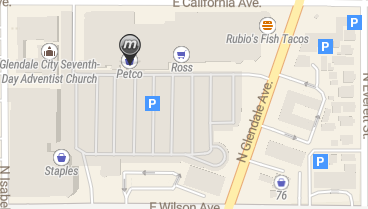
- Click on the pin (without dragging) to bring up the Quick Deploy popup
- Replace the "Quick Deploy by {username}" text with a descriptive name for your Places Munzee
- Make sure to click the [Save] button next to the textbox!
- By default, the "own Munzee:" checkbox should be checked
- Click on the [Quick Deploy] button at the bottom of the popup. You may need to click and drag the map up to access it
- In the new Quick Deploy menu that appears, click on the [POIs] button
- This should expand the menu to show all the existing POI types, with a count underneath each pin showing what you have available. You may need to scroll to see all the types. Click on your desired Places pin
- If the Quick Deploy is successful, you should see a "Thanks for growing the map!" popup. As stated, you will be notified by e-mail when your Places Munzee is either approved or rejected
- If your Places munzee deploy is declined, you will receive a brief explanation as to why in the follow-up email.
- If your Places munzee deploy is denied, you’ll still be able to resubmit, but please consider and address the notes the approver listed for the denial
- EXTRA/RECOMMENDED steps:
- Click on the link to the munzee you just deployed in the popup
- If you did Steps #8-9, you should see the new name you typed in for the munzee on this page
- However, if you still see "Quick Deploy by {username}", no worries -- just click on the [Edit Munzee] tab
- Type in the descriptive name for the Places Munzee
- Click [Update]
- To ensure that your Places Munzee will be approved, consider providing more information in the Notes. Website URLs are especially appreciated as they go a long way towards proving that the location is what was intended for the specific Places Munzee
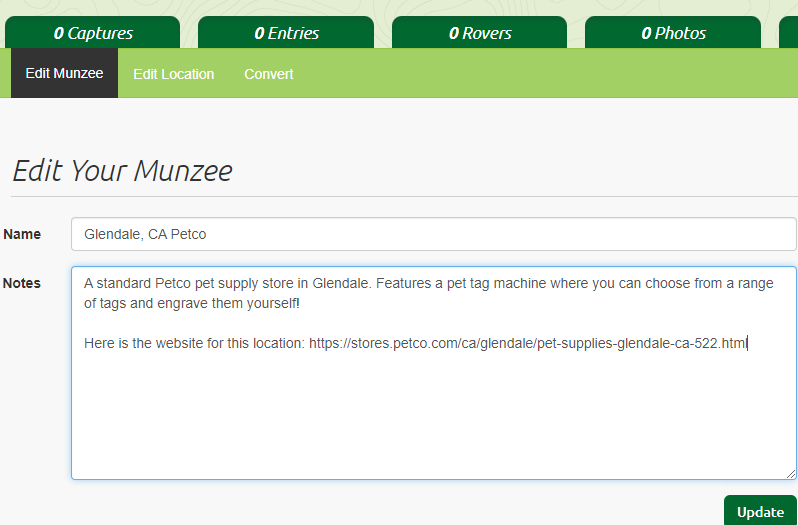
- Don't forget to click [Update] when you're done!
- If you are deploying a Virtual Garden Place you will also need a link to the spreadsheet. See all the info HERE
- Click on the link to the munzee you just deployed in the popup
For more information on Places Munzees, check out their dedicated article HERE!